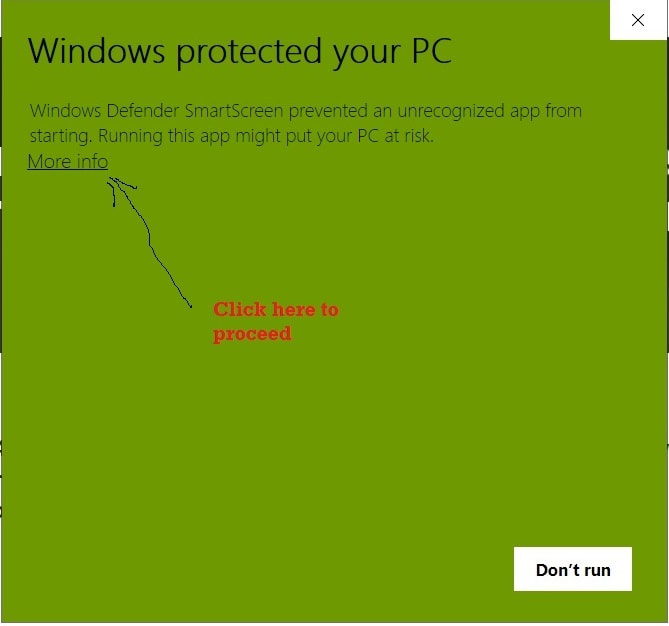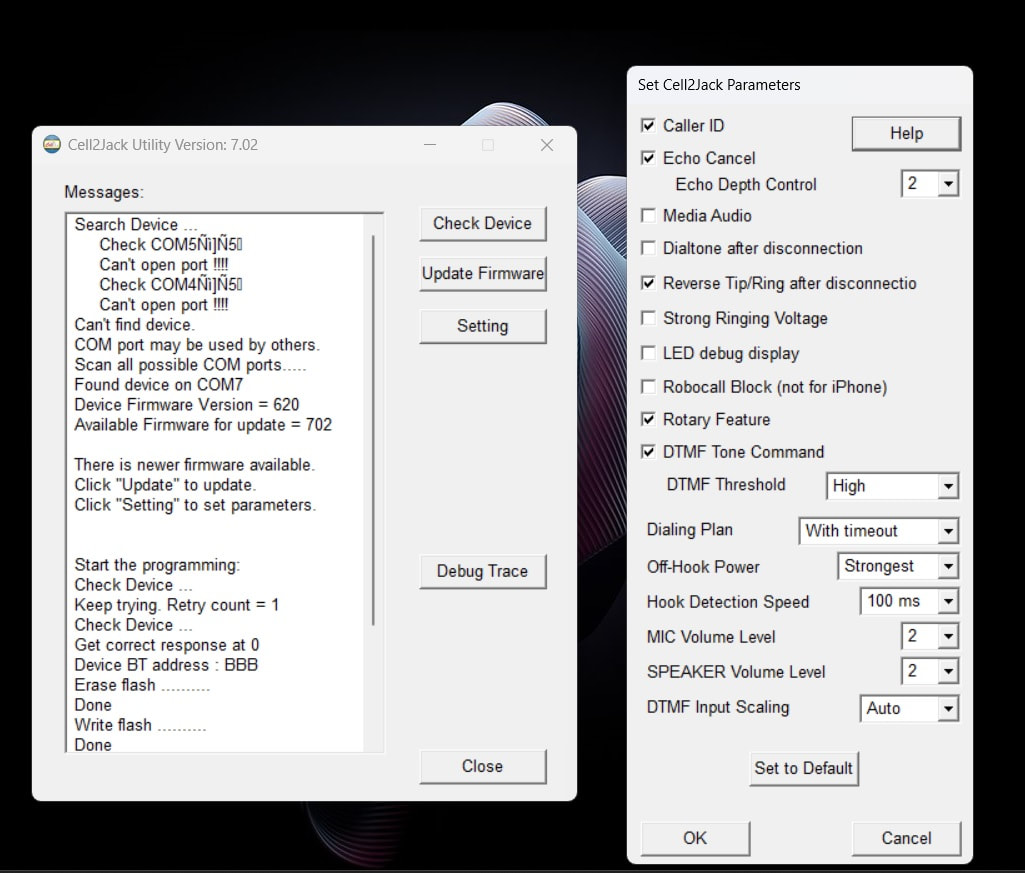Please download our utility to update the firmware and adjust the setting such as enable "DTMF tone command", "Mic volume", "speak Volume", "ring power", "Echo cancellation ", "Media Audio enable", "off hook power adjustment"..
* Download below file to your Microsoft WINDOWS 10/11 PC.
Note: PC may warn you and ask your permission to download/run the exe file. Click ok to proceed.
| c2j_utility_704a.exe | |
| File Size: | 4424 kb |
| File Type: | exe |
* Some PC may need to install update USB serial port driver.
Please follow this link to install USB driver
or see more detail instruction about the USB driver from below link
https://learn.sparkfun.com/tutorials/how-to-install-ch340-drivers/all
Please follow this link to install USB driver
or see more detail instruction about the USB driver from below link
https://learn.sparkfun.com/tutorials/how-to-install-ch340-drivers/all
Start update:
(* Plug your Cell2Jack to your PC's USB port directly (not via USB hub).
Note: Use the short USB cable we provided, connect Cell2Jack's "5V in" port to your PC USB port.
* Select the exe file you download to run (double click the file)
* Follow the on-screen instruction (Will take couple mins to search and may have "Can't find device" message)
* After finish, you need to re-pair Cell2Jack to your Cell phone (Click cell2jack in Bluetooth setting)
(Wait ~one minute, the RED LED should start flashing. Click Cell2Jack in your cell phone Bluetooth setting to start search and reconnect.)
Note:
* Some PC may ask your permission to download and run the exe file. Click ok to proceed. See below picture.
* Some security software (such as Norton) may block you to run the program. Need turn off temporarily to run.
* Below is the instruction to turn off Norton temporarily:
In the notification area on the taskbar, right-click the Norton icon, and then click Disable Auto-Protect.
In the Security Request window, in the Select the duration drop-down list, select the duration for which
you want to turn off Norton. Click OK.
* Some PC may need to install update USB serial port driver.
Please follow this link to install USB driver
or see more detail instruction about the USB driver from below link
https://learn.sparkfun.com/tutorials/how-to-install-ch340-drivers/all
* This new firmware provides new features such as "Robocall block" (filter marketing calls).
To Enable "Robocall block" function: Caller has to press "000" to connect
Press 14# from home phone's keypad while off hook
To Disable "Robocall block" function:
Press 15# from home phone's keypad while off hook
*67 :
If no key after * for 2 sec, will trigger siri or google assistant.
If receive 67 after * within 2 sec, will dial *67 out
Answer second call:
press * to answer second incoming call and put first call on hold.
Switch between two calls:
press * to switch between two calls
3 ways conference:
Press # to conference two calls:
When you have both calls connected (use * to answer second call), press # will have 3 ways conference.
* If you only have MAC, please download the MAC utility from here
(* Plug your Cell2Jack to your PC's USB port directly (not via USB hub).
Note: Use the short USB cable we provided, connect Cell2Jack's "5V in" port to your PC USB port.
* Select the exe file you download to run (double click the file)
* Follow the on-screen instruction (Will take couple mins to search and may have "Can't find device" message)
* After finish, you need to re-pair Cell2Jack to your Cell phone (Click cell2jack in Bluetooth setting)
(Wait ~one minute, the RED LED should start flashing. Click Cell2Jack in your cell phone Bluetooth setting to start search and reconnect.)
Note:
* Some PC may ask your permission to download and run the exe file. Click ok to proceed. See below picture.
* Some security software (such as Norton) may block you to run the program. Need turn off temporarily to run.
* Below is the instruction to turn off Norton temporarily:
In the notification area on the taskbar, right-click the Norton icon, and then click Disable Auto-Protect.
In the Security Request window, in the Select the duration drop-down list, select the duration for which
you want to turn off Norton. Click OK.
* Some PC may need to install update USB serial port driver.
Please follow this link to install USB driver
or see more detail instruction about the USB driver from below link
https://learn.sparkfun.com/tutorials/how-to-install-ch340-drivers/all
* This new firmware provides new features such as "Robocall block" (filter marketing calls).
To Enable "Robocall block" function: Caller has to press "000" to connect
Press 14# from home phone's keypad while off hook
To Disable "Robocall block" function:
Press 15# from home phone's keypad while off hook
*67 :
If no key after * for 2 sec, will trigger siri or google assistant.
If receive 67 after * within 2 sec, will dial *67 out
Answer second call:
press * to answer second incoming call and put first call on hold.
Switch between two calls:
press * to switch between two calls
3 ways conference:
Press # to conference two calls:
When you have both calls connected (use * to answer second call), press # will have 3 ways conference.
* If you only have MAC, please download the MAC utility from here